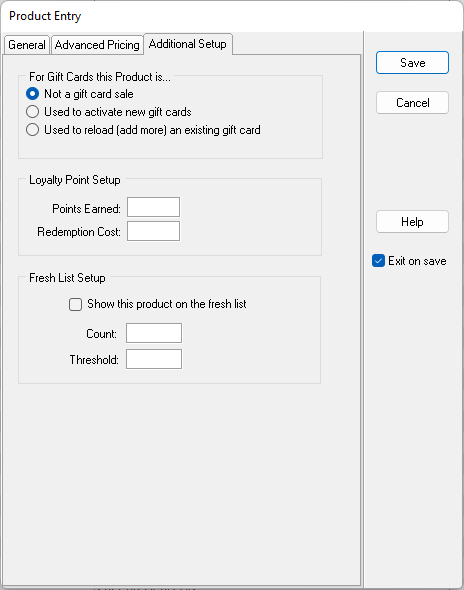
Not a gift card sale: Any product can be set up as a gift card product. By default, this option is chosen. When almost all product codes are setup, this option will be chosen. The only reason to change this is if the product sold is a gift card to be issued and/or reloaded.
Used to activate new gift cards: This option in used to designate a product code as one that is a gift card. This property triggers the activation of a new card upon payment. If Point of Success does not ask to activate a card when this product code is used, this attribute has not been properly set.
Used to reload (add more) an existing gift card: Used for existing cards to reload, or add additional funds to the card account. Invalidated cards or closed accounts are not reloaded even though the product sold has this attribute set.
Gift Card Menu Setup
Gift Cards are products just as any other product sold in Point of Success. To add the ability to sell a gift card, add 'Item Buttons' to the menu and associate the products established as shown above. Each button can have a different product code associated for the different denominations of gift card offered. If the amount is variable, set the product code to 'Ask for Price' and the amount can be keyed upon sale.
To reload a gift card, a special button or series of buttons should be added to the menu. Reloading gift cards is similarly constructed on the menu. Make sure when creating the product codes for reload that the 'Used to reload (add more) an existing gift card' radio button is selected for that product. This way it will not attempt to activate the card but instead require an active card to be used.
Loyalty Point Setup
Set the loyalty settings including Points Earned and Redemption Cost for individual product in this tab under Product Entry.
Fresh List Setup
Fresh list or 86'ed list items are items whose count is important to know because they are in limited supply. Setting a single product to show on the Fresh List is done here. Bulk Fresh List items can be entered in Office Manager > Tools > Table Service Restaurants and Bars, Fresh List tab. The count of the item will be shown on the button in the menu as a badge and the threshold is the lower limit at which the item turns red on the fresh list displayed on the main menu of Point of Success Order.