A price change tool is included with Point of Success. It can be found under the Product center by clicking "Change Prices."
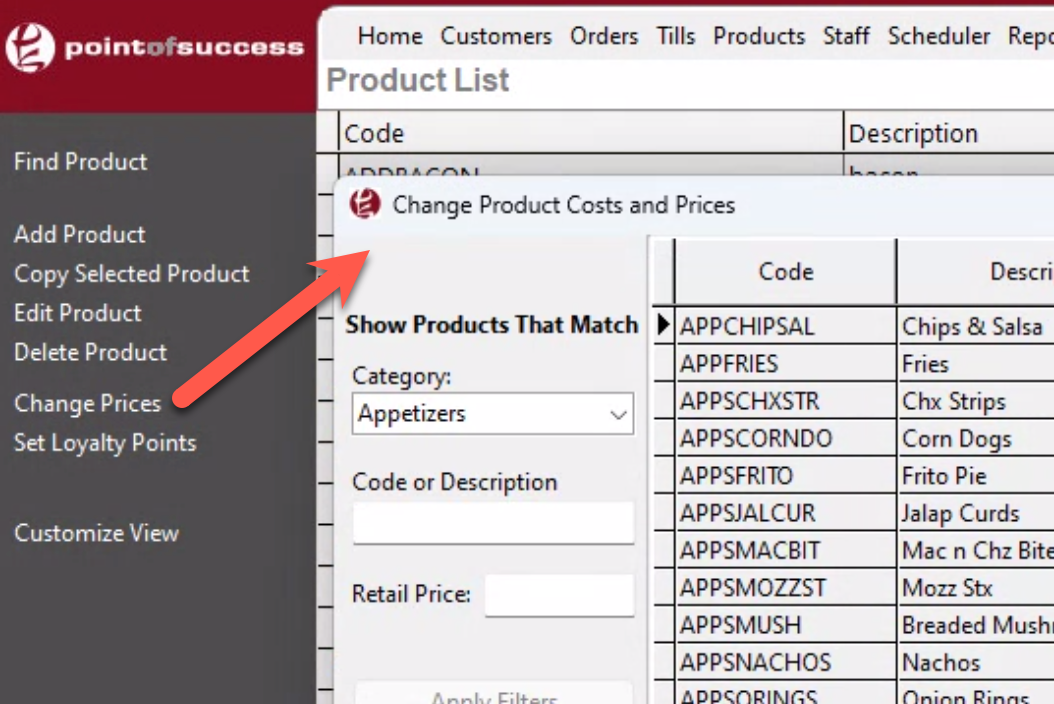
This tool has many powerful functions that enable control over pricing in a variety of circumstances. Actions such as setting prices, changing prices, discounting or increasing prices, copying prices to a Time Specific Pricing column, and much more can be achieved using this tool.
Overview
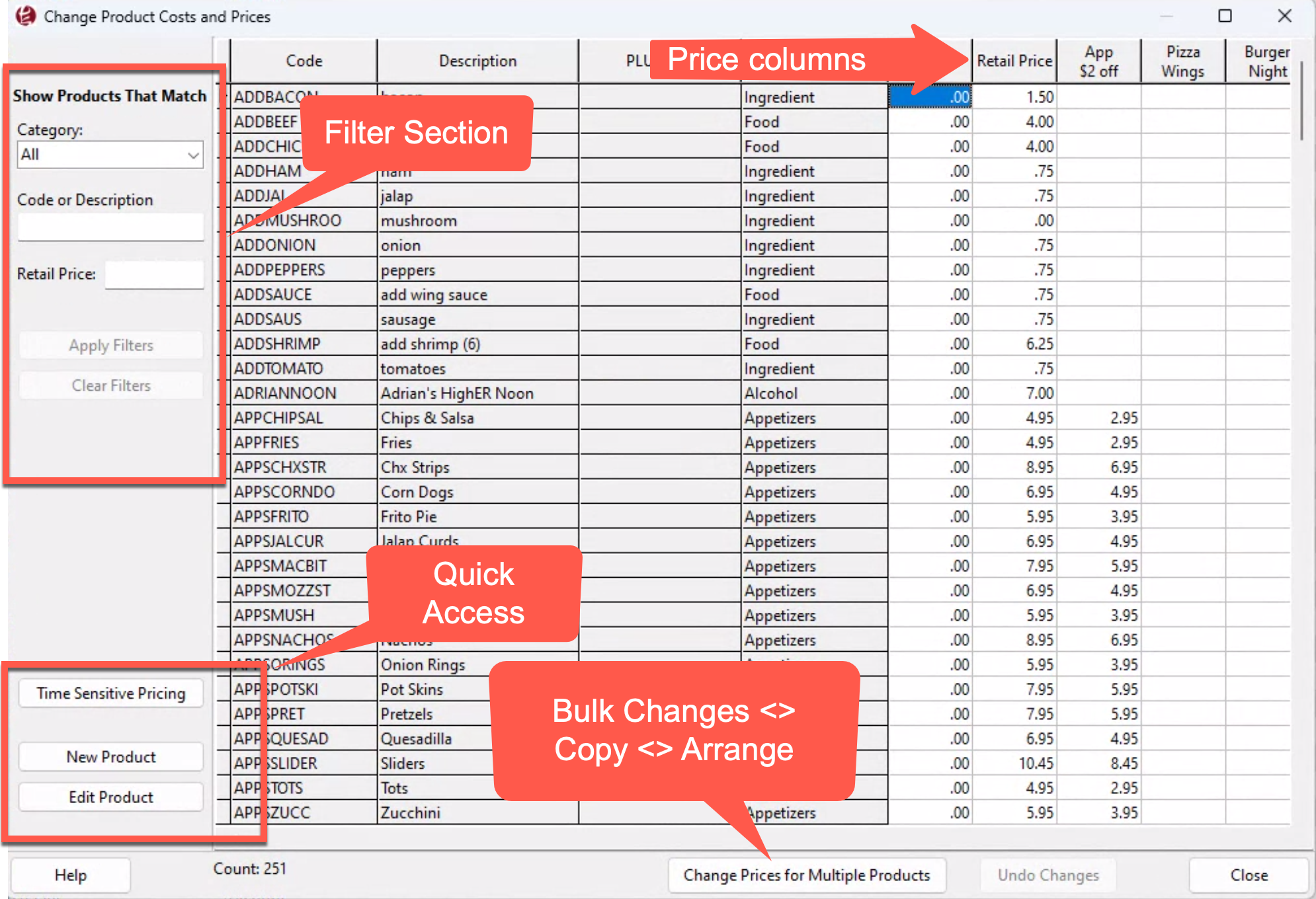
Show Products That Match
Category, Code and Description, and Retail Price are all available methods to filter the list of product codes. Set these filters by choosing or keying information in and then pressing the "Apply Filters" button. The filter applies to the list of product codes listed next to the filters. Once a filter is applied, the changes will impact the restricted or filtered list of products.
Quick Access
Time Sensitive Pricing allows a user to set up different pricing structures for different times of the day. Specials as well as time sensitive pricing are scheduled using Time Sensitive Pricing. This button provides quick access to settings setup windows.
Change Prices for Multiple Products
Prices can be increased, decreased, copied, and manipulated using the following tools:
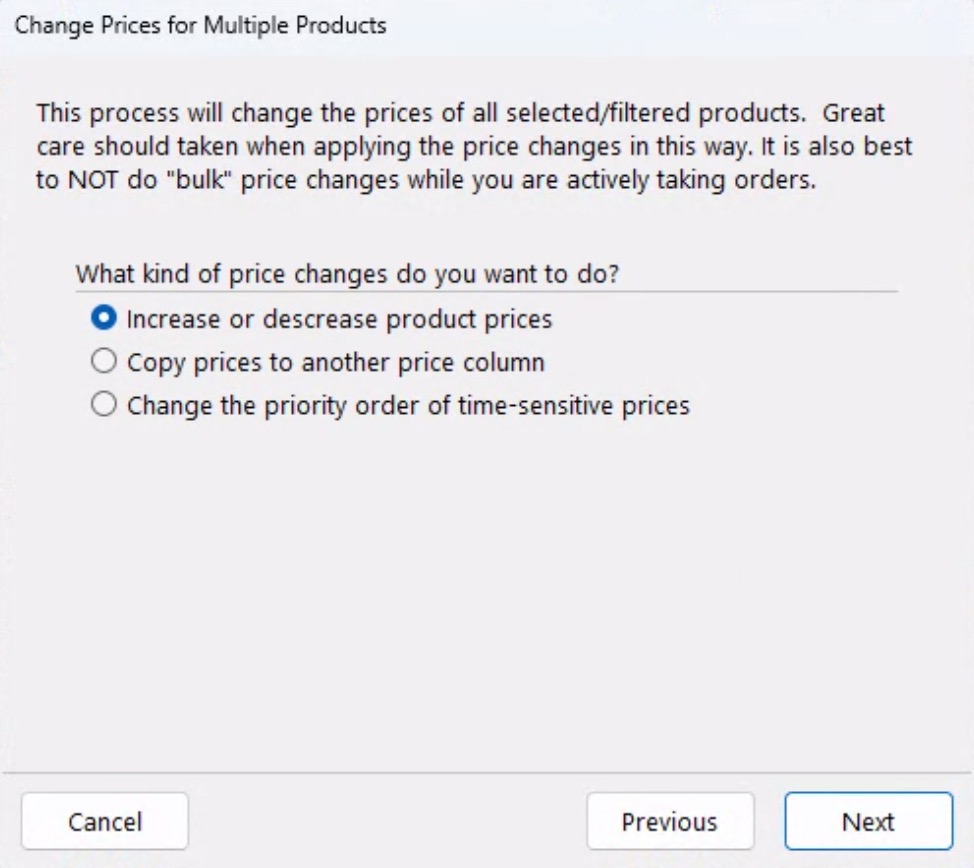
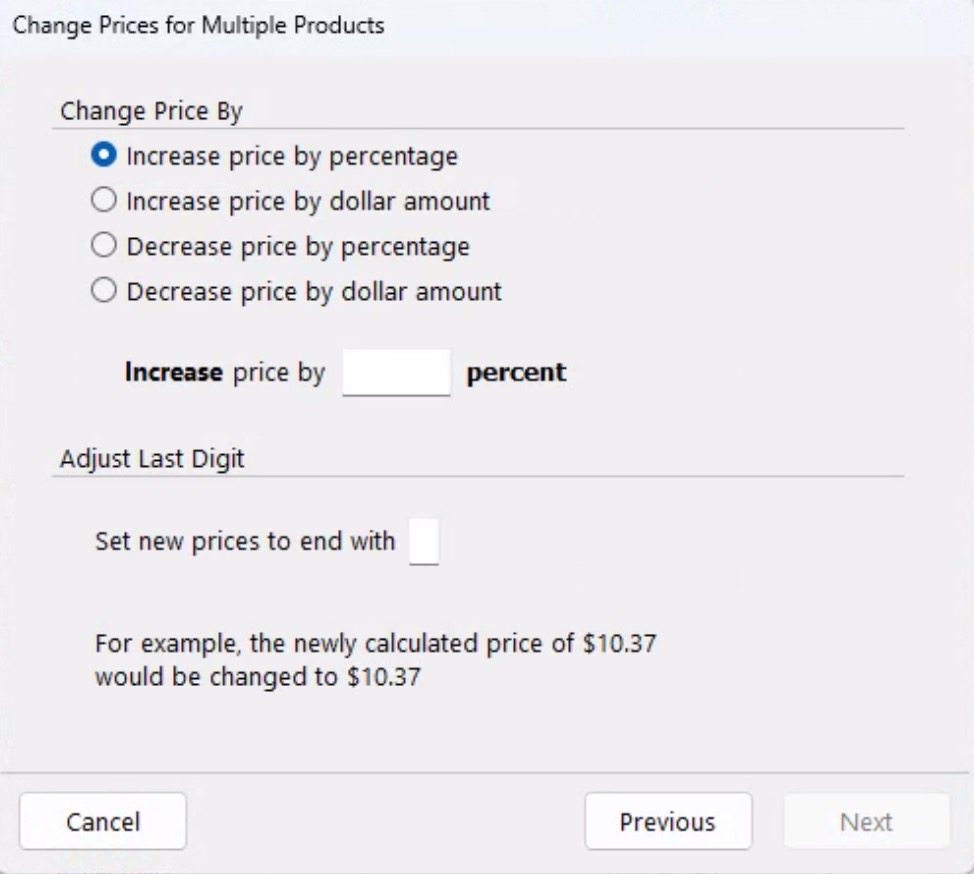
Note: When changing multiple values in a table, if there is a problem, use the "Undo" button to revert to the previous values. Undo is available only during the same session of price changing. Closing the window or exiting the program removes the ability to undo an action.
Pricing Tool Overview
This video provides an overview about the pricing tool included with Point of Success software.
Pricing Tool Overview
Example 1
In the video below, Appetizers will be re-priced. The steps include filtering the list to display appetizers only, copying the retail price to the appetizers, and reducing the price of the appetizers by $2.
Change Prices - Appetizers
Example 2
This video will demonstrate how to raise all retail prices by 10%. The steps for this video are to change retail prices, increase prices by 10%, and fix the ending number of the prices so all prices match the price numbering scheme. In this case, all prices will end in a 9.
Increase prices by 10% and change ending number to 9
Example 3
Example 4