Using a Gift Card to Pay Ticket
To pay an order using a Gift Card, press the Pay button at the bottom of the food menu screen. The following screen appears if the order is not marked for delivery.
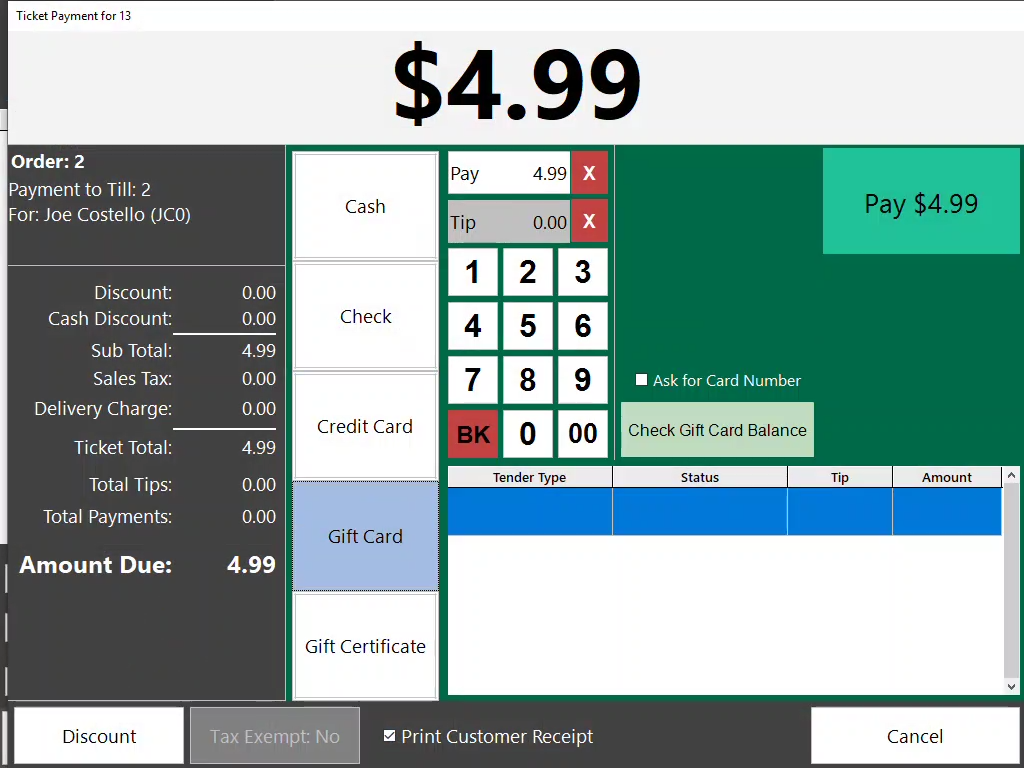
Press "Pay $XX.XX" to pay the amount shown. This action will activate the card swipe device so the account number can be read.
Ask for Card Number - Check this box to manually enter the gift card account number rather than using the card swipe to enter it.
Discount - Apply up to two discounts using this screen. Discounts will only appear if they are applicable to the order and the time frame.
Tip - The tip amount can be recorded here. The amount will be recorded as part of the till taking the payment. If a customer requests, the tip can be automatically calculated on-the-fly using the % buttons on the left.

Tip Paid Out - This check box lets the user indicate whether or not the tip was paid out of the till during the payment transaction.
Gift Card - When paying FOR a gift card, (meaning a gift card was purchased) the card will have to be activated on the fly.
1) Press the 'Gift Card' button
2) Swipe or manually key the gift card number
3) Key the amount to be paid by the gift card
If the gift card does not have enough on account to cover the charge, the system will automatically reduce the amount applied on the card and the following message will appear:

When paying WITH a gift card, (meaning the gift card was used to pay an order) it will authorize much like a credit card.

Gift Certificate - To apply a gift certificate, press the Gift Certificate button. Key in the amount of the gift certificate and press OK. The amount will be subtracted from the total amount of the ticket. The remaining amount can be paid using any other tender type.
Done - Once the payment amounts have been entered with tips and discounts, press the Done button to finish the payment and close the payment window.
Note: For delivery orders, the pay button simply indicates the tender type which will print on the dispatch ticket. No payment detail or transaction is logged when using the Pay button for a delivery order.