In Point of Success Office Manager under the Tools center, choose Customize Food Menu Buttons. The order screen buttons in Point of Success can be changed, rearranged and hidden according to preference. All the buttons captions or labels can be changed to other wording as long as it fits on the button face. The order screen buttons are customizable in the following ways:
1. Change the location of a button
2. Change the caption (words) of a button
3. Make the button invisible (remove the button from the order screen)
The buttons on the Point of Success Order Entry looks like this by default:
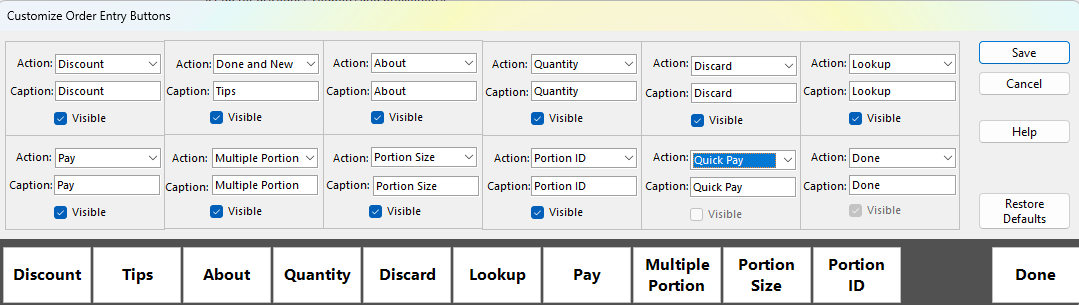
Each button on the bottom of the order screen can be changed. Locations, captions, and actions are associated with each position on the Order Screen. The corresponding button information in each cell represents the information contained and the action of each button. The buttons are in a row from left to right and continue on a second line - but the buttons are in one row on the bottom of the Order Screen.
Each cell can be turned on or off using the 'Visible' property except for the "Done" action which must remain visible. The Done button can be renamed to another word, but the function will remain. If the cell is not visible, a blank spot will be left in the row of buttons where the invisible button should be.
To restore the buttons back to its original state, press the 'Restore Defaults' button. All the buttons and actions will be reset to their factory defaults.
Action: The actions of these buttons are limited in function to Discount, Tips, About, Quantity, Discard, Lookup, Pay, Multiple Portion, Portion Size, Portion ID, and Done. Done is required. Any button can perform any of these actions if set to do so.
Caption: The default captions match the names of the 'Action' items. However, button captions may be changed to whatever is desired. Captions are limited to 27 characters and will word-wrap.
Visible: This check box turns the button on and off. If left unchecked, the button will not be displayed regardless of caption or action.
Customer Receipt Print Buttons
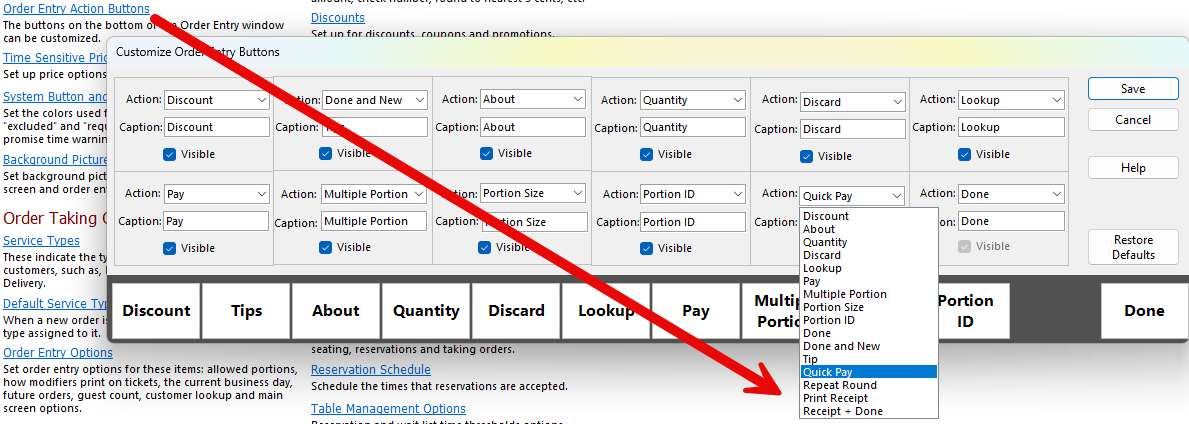
These buttons on the order entry screen can be optionally added so that after an order is done, printed, and an item needs to be added to the ticket, the Customer Receipt can be printed immediately without the need to find the order and print in View Tickets. Print Receipt prints the receipt on demand and stays in the order. Receipt + Done prints the Customer Receipt and finishes the order - returning to the main screen.