Once all the stores have been setup, it is time to set up all the users in the system. A user is defined as anyone who uses the system. The label "User" does not designate role base or level of access. Access to data is granted to individuals by the administrator.
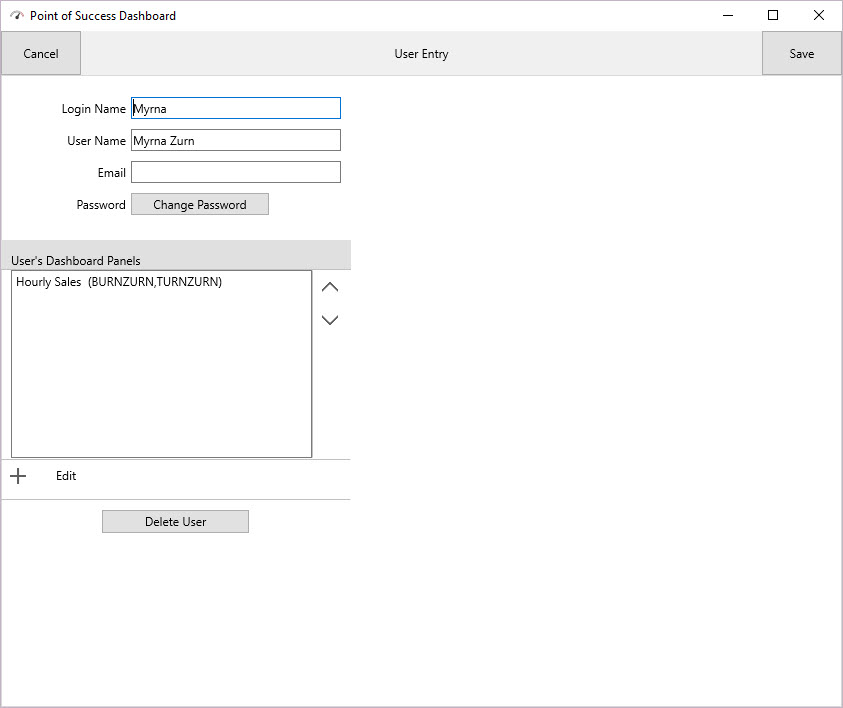
Users are setup using a login name, user name, password, etc. It may streamline entry to setup users and give them access to desired panels at the same time. Panels or reports or charts or graphs are assigned user by user. Each user has their own set of reports or panels they are able to view. This access is set by the administrator.
The login information allows the user to sign in to the dashboard on any device or computer. The same login information is used for access on any device.
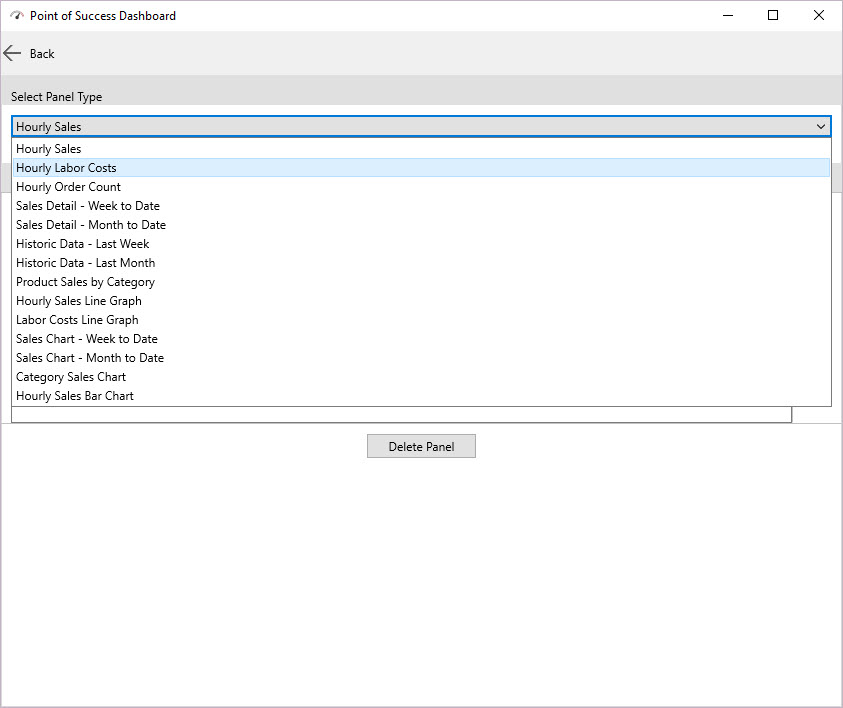
To add reports or panels to a user click the "+" sign. To edit or change information or assignment of an existing panel or report click Edit. To select a panel, click on the down arrow on the bar just below the Select Panel Type heading. This will display the entire list of reports, charts and panels available to assign.
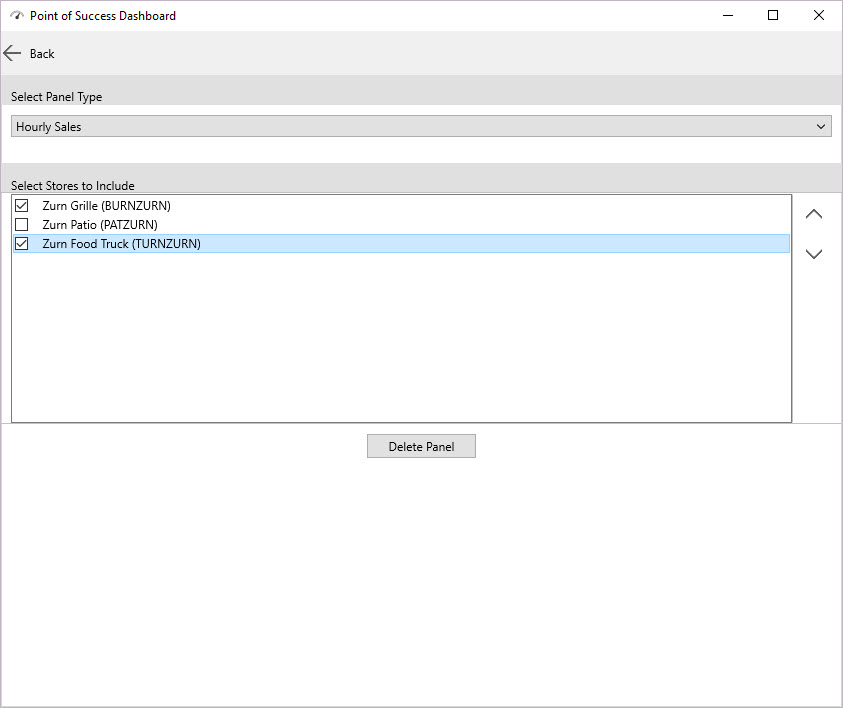
Once the Panel Type is assigned, select which stores should be included. If a user should not have access to a particular store, that store can be left off their panel access. After choosing all the appropriate stores for the panel, click the "<-- Back" button. That arrow and button saves the panel assignment and returns to the User's Dashboard Panels list.
All the panels are described by their names. Each panel is available to be assigned by the administrator to as many users as is desired.