Once both the Point of Success Dashboard and the Point of Success Dashboard Uploader have been installed, several steps are necessary to set up Stores, Users, Reports, etc. The first step is to setup Stores.
Run the Point of Success Dashboard software and login using the administrator name and password provided from Inborne Technology.
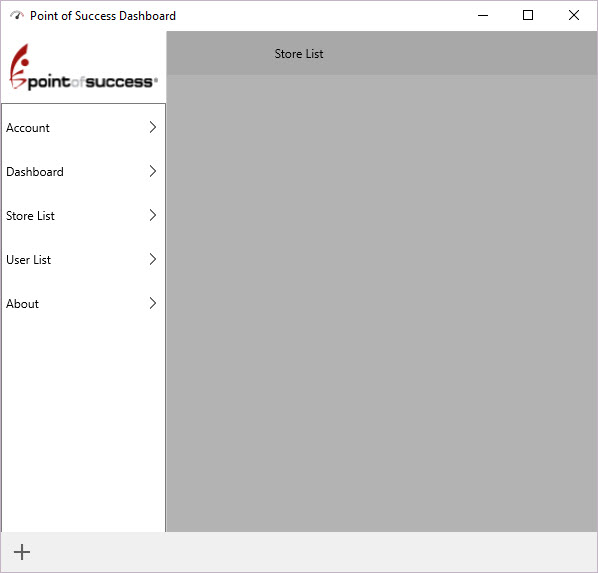
At the top left corner of the software is a three line button that allows the user to access all parts of the Point of Success Dashboard software and setup. Click this button and choose "Store List".
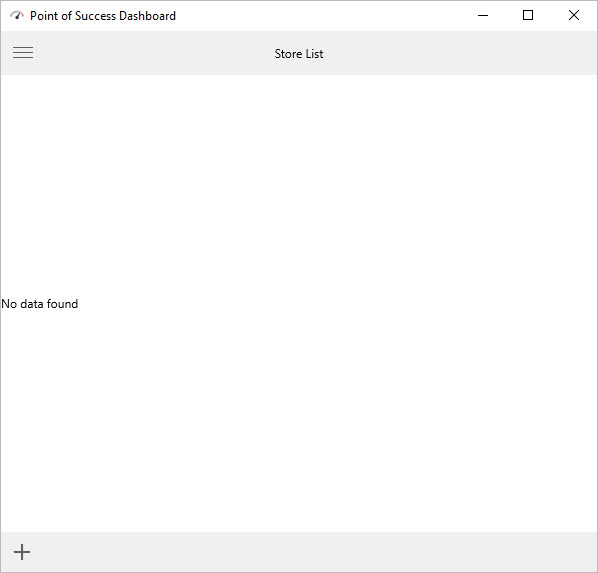
When the store list is initially displayed with no stores created the screen will be empty. To add a store to the list, click the "+" in the bottom left corner of the screen.
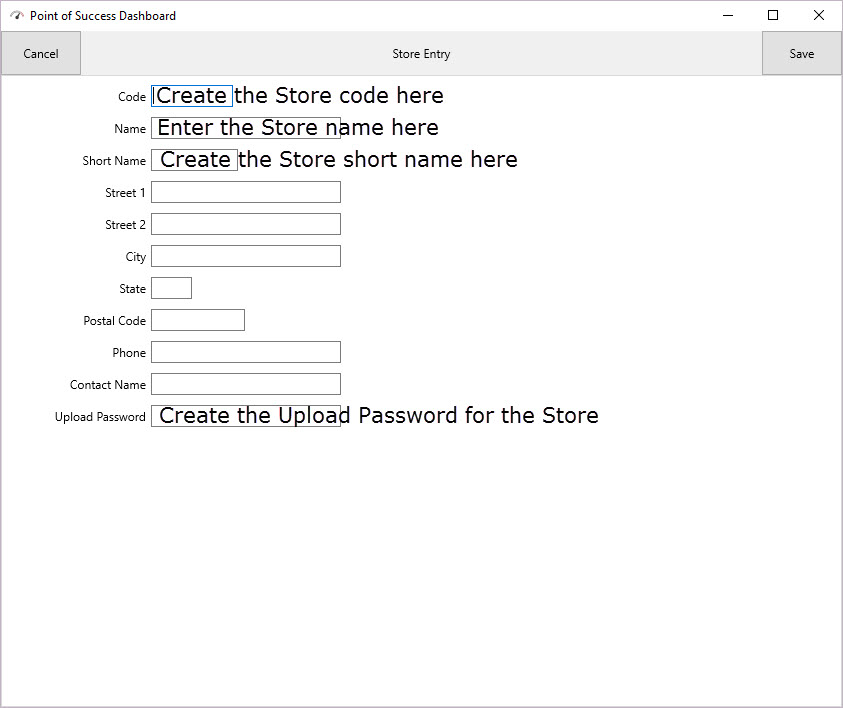
In store entry, create the store code, the store name, and upload password for the store. Each store should have a unique code and a unique upload password. This information will be used later to fill in the Point of Success Uploader settings. Click "Save" to save the store information and return to the store list. Click the "+" again to add additional stores. Each store's information is uploaded and accessed separately. It can also be compared to other stores for trend analysis.