Select a purchase order in the list then click Receive PO to display this window:
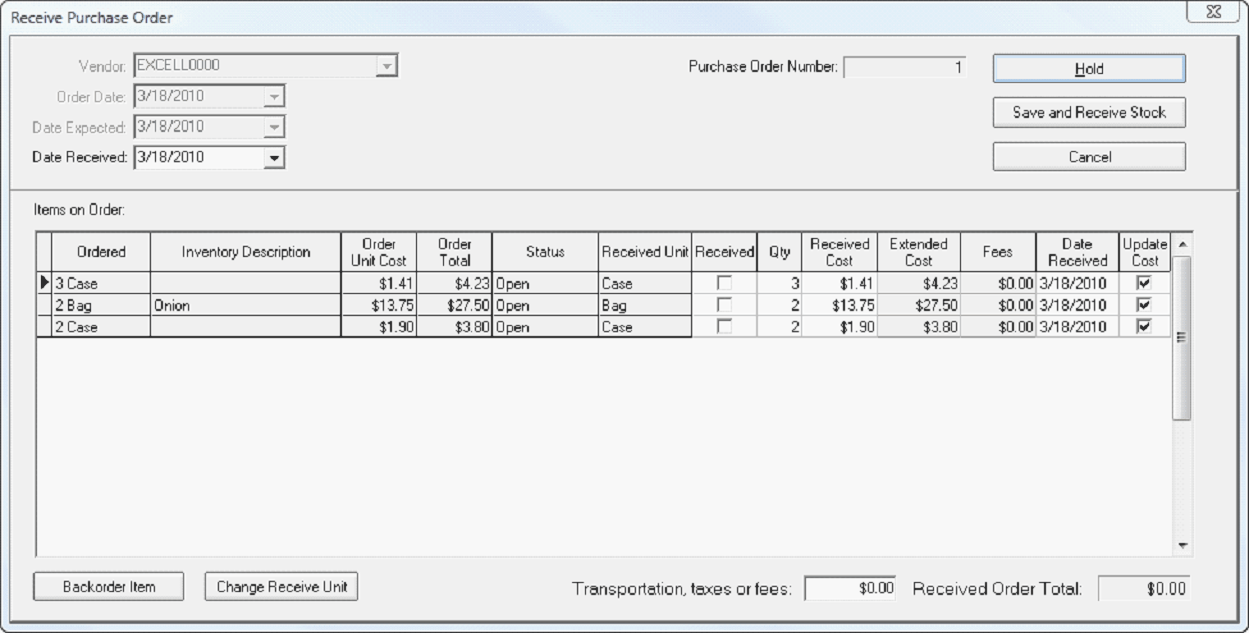
Date Received – Enter or select the date the order was received.
Each item on the purchase order is received separately. This allows flexibility for receiving a quantity that is different than the quantity ordered, receiving items by weight that are ordered by another unit of measure, and recording a backorder.
Received – Check this box to indicate that this line item was received. Once the Save and receive stock button is clicked this cannot be undone.
Qty – Enter the quantity received. If you order this item by a different unit of measure than it is received by, the quantity ordered will be translated to its Received by equivalent.
Received Cost – Enter the cost of each item received. This amount is used for inventory valuation and costing. Entering the received cost calculates the extended cost for your reference.
Date Received – Each line item can have a separate date received. This is used to receive backordered items.
Update Cost – Check this box to update the last cost in the inventory item’s record. This is optional because you have purchased an item at a dramatically lower-than-normal promotional cost and you don’t want your standard food cost to be affected.
Transportation, taxes or fees – Enter any additional amount charged by the vendor for this order. This amount will be prorated across all items in the order, adding proportionally to the received cost of each item.
Click Hold to save the information you have entered so you can finish later, click Save and Receive Stock to record the changes to your inventory, or click Cancel to close the window without saving.