Additional Payment Options are set in Point of Success Office Manager under the Tools menu.
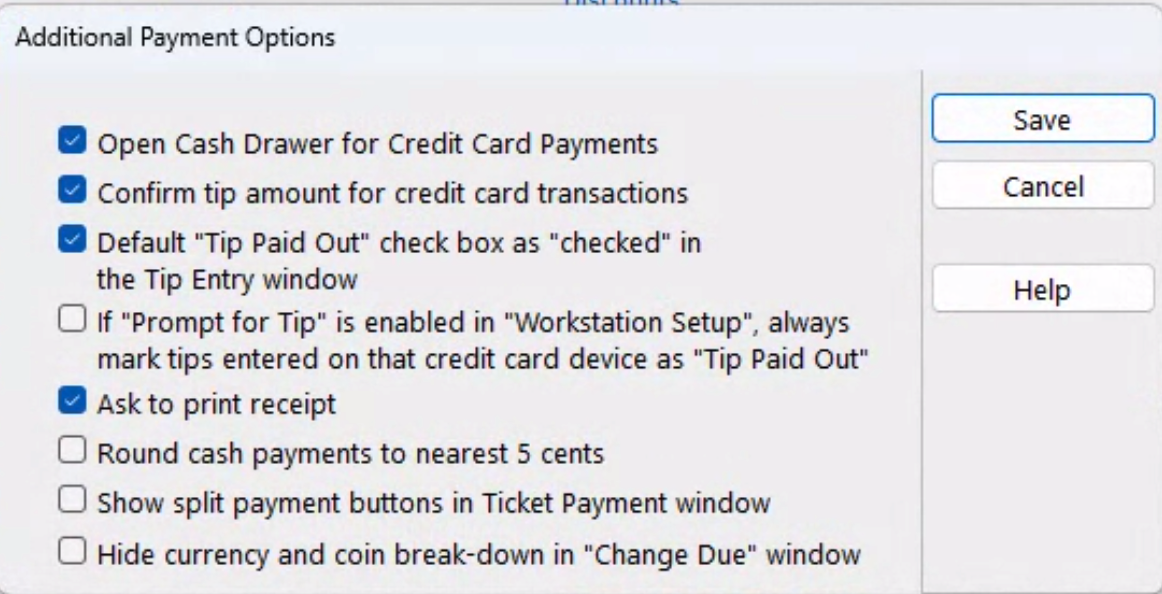
Open Cash Drawer for Credit Card Payments - By default, the cash drawer pops open on payment transactions to receive the cash, check, or other documentation of the transaction. If necessary, the cash drawer open feature can be turned off for credit card transactions. Check this box to accomplish this.
Confirm tip amount for credit card transactions - This feature is an added safety measure to avoid charging the wrong amount for credit card tips entered into the system. If mistakes are common, turn this feature on to force the server to double-check the amount entered during the finalization process for credit cards. The user must OK the message (containing the amount of the additional tip) before continuing with the payment transaction.
Default "Tip Paid Out" check box always checked - Tips paid out are subtracted from the amount remaining in the till. The cash amount of the tip is no longer in the total amount of the till. If this is the desired business practice for the restaurant, the "Tip Paid Out" check box can be automatically checked by default. Each time a tip is added to an order, the tip amount will be automatically subtracted from the total. This practice is in lieu of tipping out at the end of a tip-earner's shift. Tips are paid out immediately instead.
If "Prompt for Tip" is enabled in "Workstation Setup", always mark tips entered on that credit card device as "Tip Paid Out" - This is a global setting that enables a workstation with a customer facing credit card device that asks for a tip to be entered on the credit card device to automatically mark the tip as "Tip Paid Out". This pays the tip out of the till or bank without further action required.
Ask to print receipt - This control turns on an additional question for the user - it will ask if a printed receipt is desired.
Round to nearest 5 cents - For Cash transactions, 1¢ or 2¢ will round down to 0, and 3¢ or 4¢ will round up to 5¢. Similarly, 6¢ or 7¢ will round down to 5¢ and 8¢ or 9¢ will round up to 10¢. While this is the rule, there are many instances that are not so straight forward.
Round to 5 cents - If the customer has one cent coins, the amount or the order can be temporarily adjusted by un-checking the "Round to 5 cents" box. Because the setting "Round to nearest 5 cents" is turned on in Office Manager, eith the $11.07 OR the $11.05 will pay the order completely. The difference is this check box and its effect on rounding the order total.
Show split payment buttons in Ticket Payment window - Six (6) split tender buttons can be enabled so splitting a check a number of ways is automatically calculated. To pay using these buttons, press a button indicating the number of ways you want to split the check. Calculations will be done so each guest pays the same amount. The last guest may pay more or less based on rounding.
Hide currency and coin break-down in "Change Due" window - The "Change Due" button has optional coin and cash breakdown indicating the number of quarters, dimes, nickles and pennies as well as cash denominations of 1's, 5's, 10's, and 20's due to the customer as change. This can be turned on and off with this setting.