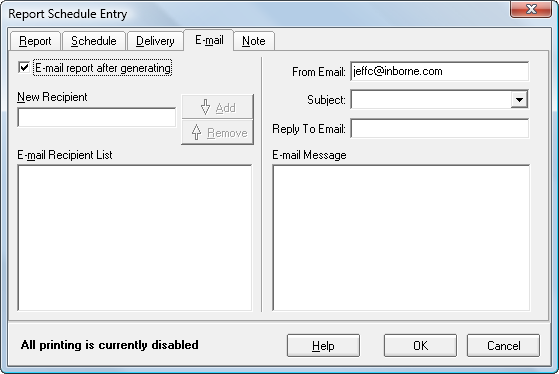Reports can be scheduled and sent to a file, emailed, printed, etc. using the automated reporting engine in CentralPoint Remote. Access the 'Report Schedules' tab and press the New Schedule button to begin. All of the tabs relate to the scheduled report. Each report that should be run must have its own schedule. Individual schedules should be setup for all reports necessary.
Note that all printing is suspended/disabled while the New Schedule window is open.
Report

The Report tab of CentralPoint Remote Report Schedule Entry is where each automatic report is initially setup.
Schedule Name: This field contains the user-defined name of the report
Report Name: This is the name, selected from the list of available reports, of the actual report in the software.
Schedule Enabled: This is a check box that allows the user to activate or deactivate this report
Schedule
A schedule is established for each established report. The report can be scheduled to be run one time, each day, each week, or once a month. The data input is provided for Once, Daily, Weekly, and Monthly scheduling. The following screens guide the user through setting up the schedule interval.
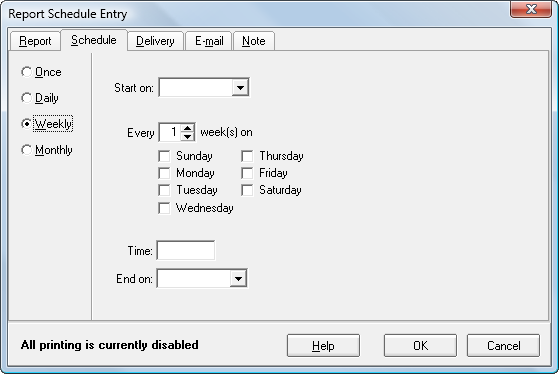

Once the schedule has been set, click OK to complete the schedule.
Delivery
NOTE: One of these options MUST be filled in for the report to be generated.
If a report is to be generated and printed locally, check the box that says "Automatically print after generating". Designate the printer to which the report should be printed and the number of copies to print. When this process runs, the report is generated and automatically printed to the selected printer.
If the report is to be output to a file, choose the 'Export report to file after generating' check box and designate the file name to be created.
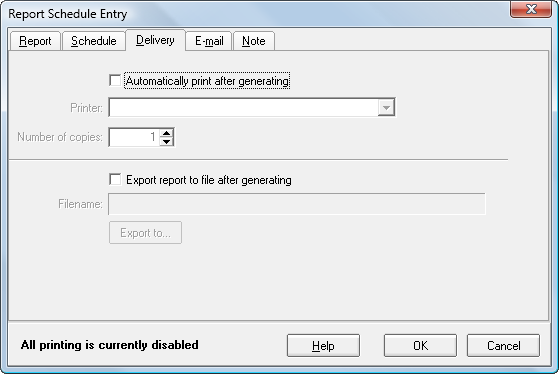
To email a report, it must be generated and the recipients should be filled in here. Enter each email address to receive the report. The report will be generated and formatted in a .pdf file. This file can be read using Adobe Acrobat Reader - available free on the Internet. The 'From' information is provided so that when the email is received it will be recognized as a report sent via the Report Scheduler in CentralPoint Remote.