The Change costs window offers a spreadsheet-like interface to allow the standard cost of inventory items to be changed in batch mode. This is useful when a vendor sends a new price list.
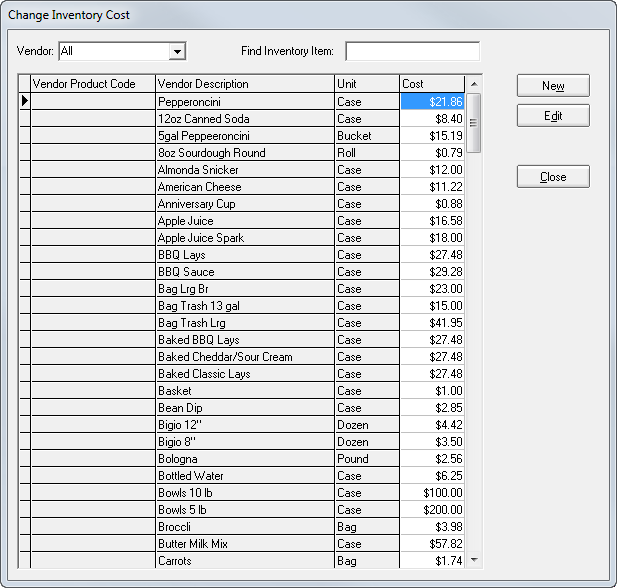
Vendor – Drop down the vendor list to select the products of a specific vendor. This filters the list to show only those products from the selected vendor.
Find Inventory Item – Enter a portion of the item description. The selection arrow to the left of the Vendor Product Code column moves to the first description that matches the search information entered.
Cost – Enter the cost for the unit of measure specified in an item’s Case description. This is the unit of measure by which the item is ordered.
Click the New button to enter a new inventory item. Click an inventory item to select it then click Edit to edit an inventory item.