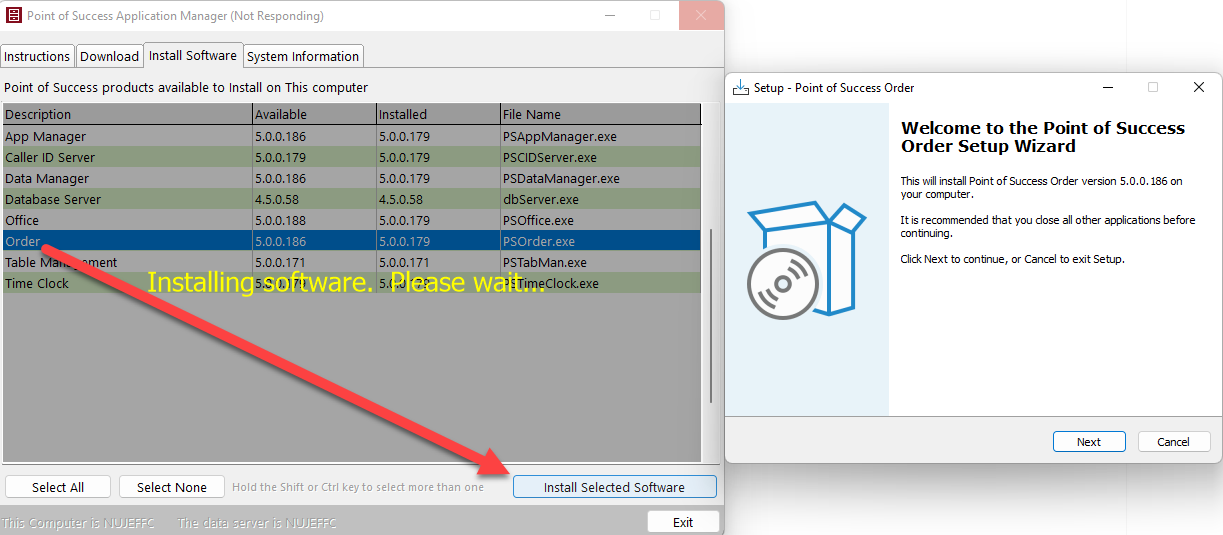
Employee Scheduler
Employee Scheduler should only be installed on the server.
The Employee Scheduler program is an add-on product sold separately. Installation of the Employee Scheduler software must be performed on the server and the server only. This software does not need to be installed on every workstation. It is accessible through the Point of Success Office Manager program in the Scheduler center. If Scheduler does not appear on the menu in Office Manager, the program is not installed or registered.
To register the Employee Scheduler, select Tools, Company Information. Key in the Employee Scheduler serial number and unlock code. Press the Process Registration Now button and the panel should turn green. This indicates that the software is registered and ready for use. Note that if Point of Success is not registered, Employee Scheduler cannot be registered either.
Order Monitor
Order Monitor should only be installed on one computer.
Order Monitor is installed automatically when installed as part of a Single-User installation. An icon appears on the Start menu (Start, All Programs, Point of Success).
Time Clock
Employee Timekeeping can be installed on all computers on the network.
To install Employee Timekeeping on a single computer, choose One Computer on installation and follow the installation screens.
Once the software is installed on the server, run Application Manager on each workstation to install selected software including Employee Timekeeping.
Caller ID
Caller ID should only be installed on one computer. That computer does not have to be the server. It does, however, have to be the same computer to which the Caller ID box (hardware) is connected.
Install Caller ID using Application Manager.
Table and Guest Management
Table and Guest Management can be installed on all computers on the network.
Use Application Manager to install Table and Guest Management.